External List - Fetch data from SQL using SQL Authentication and Secure Store Service
Steps
Configuring Secure
Store Service
1.
Go to Central Administration à Manage Service
Application à
Check Secure Store Service Application is running.
2.
If Secure Store Application is not there, create
new Secure Store Service
3.
Then click “New” button to create a new target
application using the “Group” type
4.
Give the details for – Target Application Id,
Display Name, Contact Email and Target Application
5.
Click Next, Choose “User Name” and “Password”
from the dropdown options. Also change the name from Windows User Name to “User
Name” and Windows Password to “Password”
6.
Give Service account/(account with admin access)
name in the screen and give permission for the user to edit the details if
required later
7.
Now click on the Target Application and select
‘Set Credentials” from the menu
8.
Give Credential Owner as – Service
application/account with admin access
9.
Give SQL User Name and Password to retrieve data
from SQL
Creating External
Content Type
1.
Using SharePoint Designerà Click External Content Type à Give External List
Name and other details
2.
Click External System – Click here to discover
external data store and enter details of SQL
3.
Database Server Name, Database Name, SQL User
Name and Password
Importing External
Content Type using Powershell Script
-- To Import BDCM in a Server --- STARTS-
$MetadataStore = Get-SPBusinessDataCatalogMetadataObject
-BdcObjectType "Catalog" -ServiceContext <<SiteUrl>>
Import-SPBusinessDataCatalogModel -Path
"<<*.bdcm>>" -Identity $MetadataStore
-- ENDS --
Below link talks about the same with screenshots,
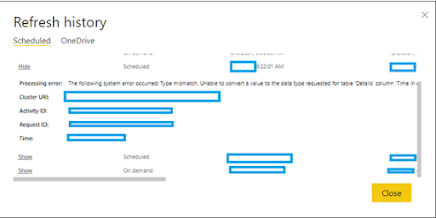
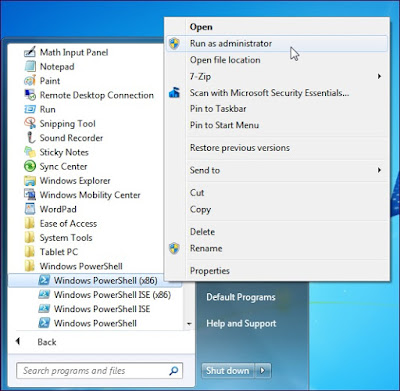
Comments
Post a Comment