SharePoint Designer workflow restore previous version - Applies to SP versions - 2013,2010 and 2007
Today I got into a situation to restore the
previous version of one of the SharePoint Designer 2010 workflows, created in
SharePoint Designer 2013.
1. In the left pane of SharePoint Designer, click
the little pin icon next to All Files.
2. Now look for the folder Workflows on the right pane and look for your workflow.
3. My situation was to restore a previous version
of the workflow “Reminder Test. Select and expand it.
4. Each of these files has a set of versions.
Right click on the XOML file and choose Version History. Select
the version you would like to restore. (For my there is some problem in loading
version history and so couldn’t provide the screenshot)
5. Click Restore.
6. Right click on the next file, the XOML.rules.
Go find that exact same date/time of the file as the one in the previous step
and restore it. Note that the version number may NOT be the
same.
7. Right click the next file, which is
xoml.wfconfig.xml. Do the same thing by finding that same date/time that
matches the one you restored at step 4. Restore it.
8. In this case, I don’t need to change anything
about my InfoPath XSN file, which is the task form as part of tasks that are
assigned in the workflow. I’m skipping that one.
9. Once you have restored all above 3 files, make sure that you exit SharePoint Designer. This is
because of a cached version of your workflow needing to be refreshed.
10. Re-open your site in SharePoint Designer. When you open
your workflow in the normal way now (as opposed to the funky way we did in step
2), you will see that good old version that you just restored.
11. Click Publish. Now your
restored workflow is live and in use on the site.
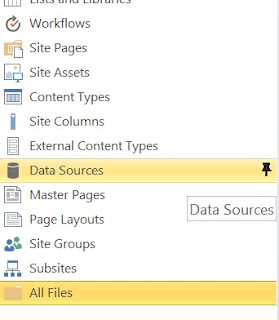
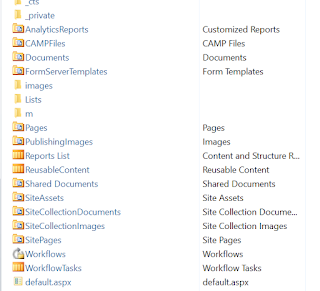

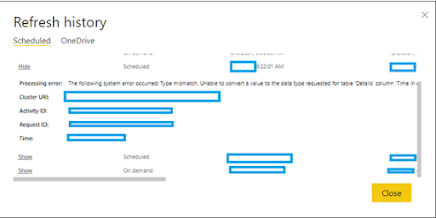
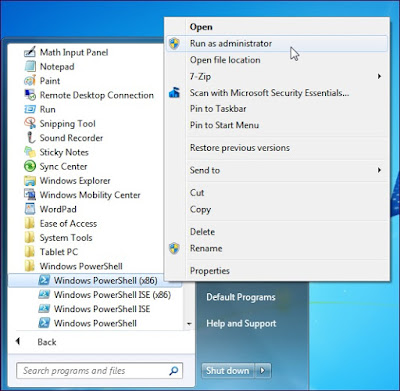
Comments
Post a Comment