SharePoint 2013: Chart Web Part Missing
Introduction
Sometimes, the Chart web part may not appear, even after you enable the Publisher Infrastructure. Or, maybe you want to add the chart web part without having to enable Publisher Infrastructure. This posting shows you how.
Procedure
http://alstechtips.blogspot.com/2014/08/sharepoint-2013-chart-web-part-missing.html
Notes
Sometimes, the Chart web part may not appear, even after you enable the Publisher Infrastructure. Or, maybe you want to add the chart web part without having to enable Publisher Infrastructure. This posting shows you how.
Procedure
- Login to any farm server hosting SharePoint as a Site Collection Administrator.
- Go to: Settings > Site Settings > Go to top level site settings > Web Designer Galleries > Web parts.
- Click the FILES tab.
- Click New Document.
- Scoll down the list and look for: Microsoft.Office.Server.WebControls.ChartWebPart.
- Check this item.
- Scroll back up to the top, and then click the Populate Gallery button.
- Wait for it to refresh.
- Scoll down the list and look for: ChartWebPart.webpart.
- Click its Edit button.
- Enter the value, Content Rollup, or enter any other web part group value appropriate to your needs.
- Click Save.
- That's it. The next time you open a web page in edit mode and search for a web part to add to it, you'll see the Chart web part there.
http://alstechtips.blogspot.com/2014/08/sharepoint-2013-chart-web-part-missing.html
Notes
- Content Rollup may not appear in the Group dropdown list. But don't worry, just enter the text for a group that you know exists, and it will appear in that list the next time you edit a page and look for the web part
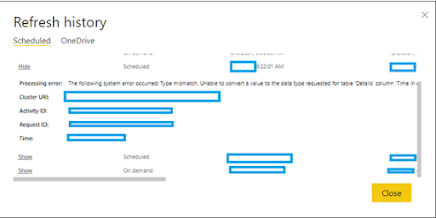
Comments
Post a Comment